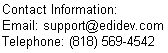EDI Reader in MS Word
This is an example of a Visual Basic Script using the Framework EDI component in MS Word macro to translate and validate EDI files.
How it Works
- Open the WordEdiTran.doc document with MS Word
- Run the ReadEdiFile macro by going to the menu and selecting Tools, Macro, then select the file from the list of Macros, and then click on Run.
- Enter a SEF file when prompted.
- Enter the EDI file you wish to read when prompted.
After the translation is complete, the data of the EDI file will be displayed along with its descriptions, making it easier to understand as shown below.

You can change the description of the segments and elements in the SEF file with our SEF Manager utility to make their descriptions more detailed and specific so that they can be better understood. For example, an N1 segment's generic description of Name can be changed to Ship-To Name.

For more details about editing a SEF file with our SEF Manager, please visit Creating an Implementation Guideline
After the translation, any errors found in the EDI file will be reported at the end of the document. The Segment Index is the segment count location where the particular error occurred.

The Visual Basic Script
The VB Script source code of the macro can be accessed by going to the menu and selecting Tools, Macro, then Visual Basic Editor.
Sub ReadEDIfile()
'
' ReadEDIfile Macro
' Macro created 5/3/2009 by edidev
'
Dim oEdiDoc As ediDocument
Dim oSegment As ediDataSegment
Dim oElement As ediDataElement
Dim oElements As ediDataElements
Dim oSubElement As ediDataElement
Dim oWarnings As ediWarnings
Dim oWarning As ediWarning
Dim oSchemas As ediSchemas
Dim sPath As String
Dim i As Integer
Dim ii As Integer
Dim sSefFile As String
Dim sEdifile As String
Dim nErrCount As Integer
Set oEdiDoc = New ediDocument
Set oSchemas = oEdiDoc.GetSchemas
'enable read of modified description in SEF file
oSchemas.Option(OptSchemas_IncludeText) = 1
oEdiDoc.CursorType = Cursor_ForwardOnly
sPath = Application.ActiveDocument.Path & "\"
'get and load SEF file
sSefFile = InputBox("Enter SEF filename", "SEF File", "810_4010_modified.SEF")
oEdiDoc.LoadSchema sPath & sSefFile, Schema_Standard_Exchange_Format
'get and load EDI file
sEdifile = InputBox("Enter EDI filename", "EDI File", "810.X12")
oEdiDoc.LoadEdi sPath & sEdifile
'traverse EDI file
Set oSegment = oEdiDoc.FirstDataSegment
Do While Not oSegment Is Nothing
Selection.Font.Bold = wdToggle
Selection.TypeText oSegment.ID & " - " & UCase(oSegment.Description) & vbCrLf
Selection.Font.Size = 8
Selection.TypeText oSegment.SegmentBuffer + vbCrLf
Selection.Font.Bold = wdToggle
Selection.Font.Reset
nElemCount = oSegment.Count
For i = 1 To nElemCount
Set oElement = oSegment.DataElement(i)
Set oElements = oElement.DataElements
nSubElemCount = oElements.Count
If nSubElemCount > 1 Then 'Composite Element
For ii = 1 To nSubElemCount
If Len(Trim(oSegment.DataElementValue(i, ii))) > 0 Then
Set oSubElement = oElements.DataElement(ii)
Selection.TypeText oSubElement.Description & ": "
Selection.Font.Italic = wdToggle
Selection.TypeText oSegment.DataElementValue(i, ii) & vbCrLf
Selection.Font.Italic = wdToggle
End If
Next
Else 'Not a composite element
If Len(Trim(oSegment.DataElementValue(i))) > 0 Then
Selection.TypeText oElement.Description & ": "
Selection.Font.Italic = wdToggle
Selection.TypeText oSegment.DataElementValue(i) & vbCrLf
Selection.Font.Italic = wdToggle
End If
End If
Next
Selection.TypeText "" + vbCrLf
'get next segment
Set oSegment = oSegment.Next
Loop
Selection.TypeText "" & vbCrLf
Selection.TypeText "" & vbCrLf
Selection.TypeText "" & vbCrLf
Selection.Font.Bold = wdToggle
Selection.TypeText "Error messages" & vbCrLf
Selection.Font.Bold = wdToggle
'check for errors
Set oWarnings = oEdiDoc.GetWarnings
nErrCount = oWarnings.Count
If nErrCount > 0 Then
For i = 1 To nErrCount
Set oWarning = oWarnings.Warning(i)
Selection.TypeText oWarning.Description & " "
Selection.Font.Bold = wdToggle
Selection.TypeText "Segment Index:" & oWarning.SegmentIndex & vbCrLf
Selection.Font.Bold = wdToggle
Selection.TypeText "" & vbCrLf
Next
Else
Selection.TypeText "No errors found"
End If
Selection.Font.Reset
End Sub
Click here to evaluate the Framework EDI