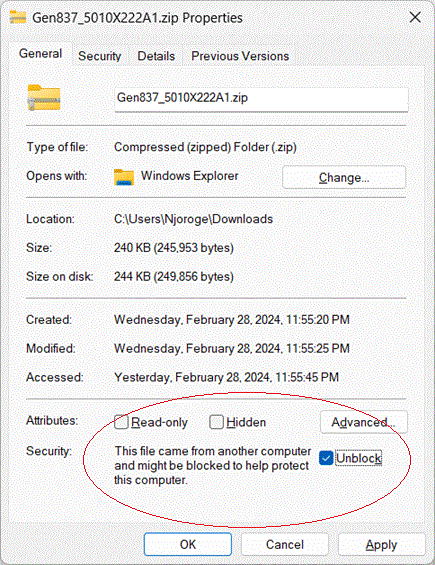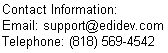Steps to run an EDI example program in Excel
- Download Framework EDI 64-bit for 64-bit Excel (or Framework EDI 32-bit for 32-bit Excel). An evaluation copy can be downloaded from click here
- Install Framework EDI as administrator, and do not enter any serial number to run the product in evaluation mode.
- To remove the file-size restriction, ask for an evaluation serial number from support@edidev.com. Install the Framework EDI (FREDI) with the evaluation serial number.
- Download the Excel example program.
-
Unblock the zip file by right-clicking on the zip file, select Properties,
check the box Unblock , and then click OK.
-
- Proceed to unzip the file.
- Launch the example Excel program by double clicking on the excel file with the .xlsm extension
- The Excel program has ActiveX contents therefore a security warning will pop-up. Make sure to click on enable active content.
-
From Excel's menu, click on the Developer tab. If you don't see a
Developer tab, do the following:
- From Excel's menu, select File, then Options, and then Customize Ribbons
-
From the left listbox, select Developer then click Add
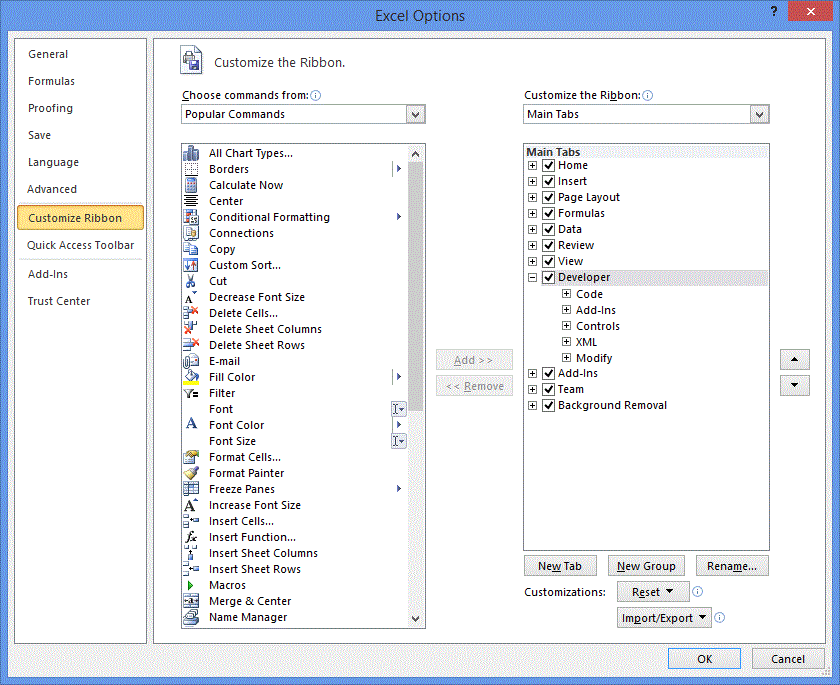
- Click OK. The Developer tab should now be in Excel's menu.
-
From the Developer ribbon, select Visual Basic or View Code. This will open the Visual Basic Application
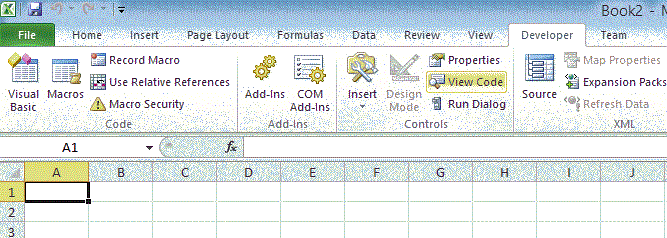
-
From the VBA menu, select Tools, then References
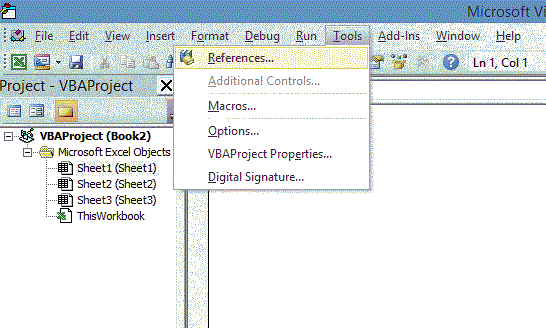
-
From the Reference listbox, remove the old reference of the FREDI
component by unchecking "EDIdEv Framework EDI", and then click OK.
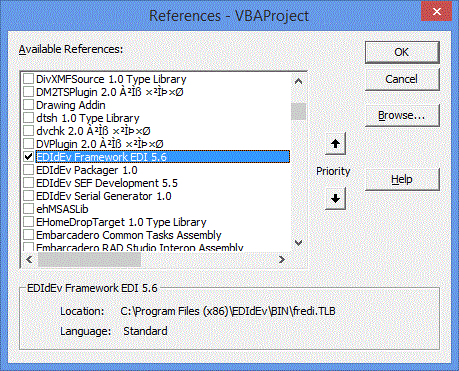
- Add the reference of the new FREDI component by going back to the Reference listbox, and checking the 'EDIdEv Framework EDI", and then click OK. You should now be able to run the example program.
To view a YouTube video about translating an EDI file into an Excel spreadsheet click here.
To download actual example Excel programs using the Framework EDI component to process EDI files click here.
Click here to evaluate the Framework EDI