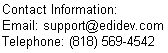Setting up Excel to use Framework EDI
- First determine your Excel platform whether it is 32-bit or 64-bit by going to File, Account and then About Excel (Note that Excel by default installs as 32-bit even on 64-bit machines so make sure to check.)
- Install Framework EDI 32-bit or 64-bit depending on your Excel platform. An evaluation copy can be downloaded from click here
- Launch Excel, then click on the Developer tab. If you don't see a Developer tab in Excel's ribbon, do the following:
- From Excel's menu, select File, then Options, and then Customize Ribbons
- From the left listbox, select Developer then click Add
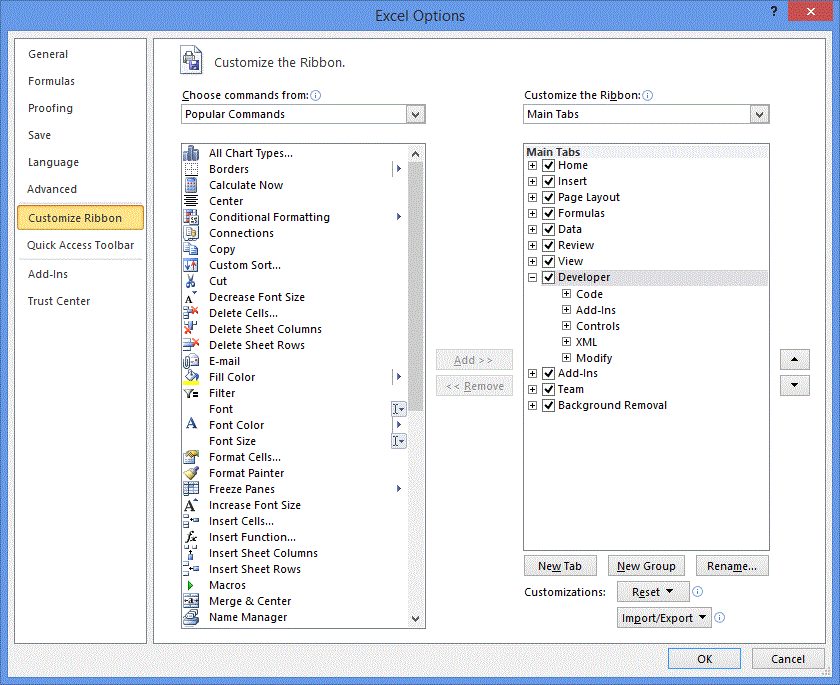
- Click OK. The Developer tab should now be in Excel's ribbon.
- From the Developer tab, select View Code. This will open the Visual Basic Application
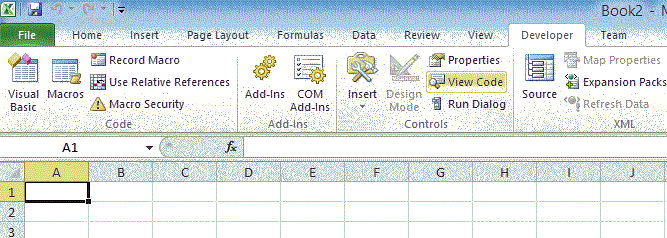
- From the VBA menu, select Tools, then References

- from the Reference listbox, select "EDIdEv Framework EDI" for Excel 32-bit or "EDIdEv Framework EDI 64-bit" for Excel 64-bit.
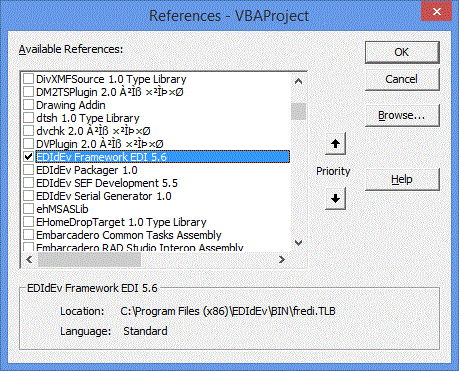
- Click OK. You are now ready to use the Framework EDI coponent.
Using the FREDI component in Excel
To view a YouTube video about translating an EDI file into an Excel spreadsheet click here.
To download actual example Excel programs using the Framework EDI component to process EDI files click here.
Click here to evaluate the Framework EDI