Framework EDI .NET CORE
Release: January 19, 2025
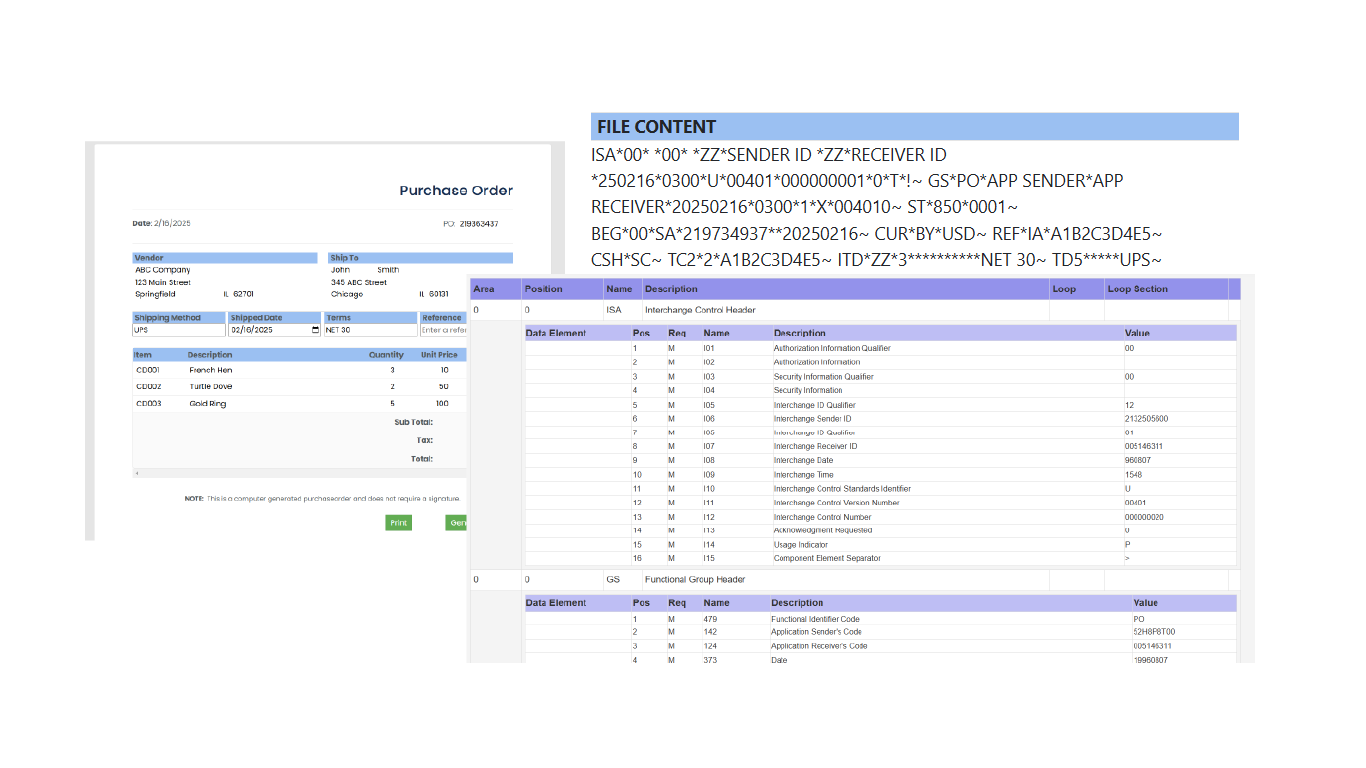
Framework EDI .NET CORE is a component that targets .NET. However, this component is not any more different than
the component that targets .NET Framework. The .NET Framework is a hybrid that has Managed Extensions code
wrapping a C++ code to allow Native C++ to work with .NET Framework. The .NET CORE version is about the same where
Managed C++/CLI wraps Native C++ to allow the component to target .NET CORE.
NOTE. Framework EDI .NET CORE component is for Windows only.
Using Framework EDI .NET Core
The following are instructions on how to use the Framework EDI .NET CORE component in your .NET CORE application.
Using Framework EDI .NET Core in ASP.NET Core
- Using Visual Studio 2022, create a 64-bit ASP.NET Core application.
- For more information on ASP.NET Core: Overview of ASP.NET Core
- To build a standalone ASP.NET CORE app: Tutorial: Get started with C# and ASP.NET Core in Visual Studio
- Select the Solution Explorer tab of your project to view its contents.
-
From the main menu, select
Properties . - In the Build tab of the properties window, under the General option, change Platform Target to x64.
-
Add the Framework EDI .NET CORE component 64-bit to the project.
- Right-click the Dependencies folder and select Add Project Reference.... The Reference Manager dialog should display.
- In the Reference Manager dialog, click Browse button, then browse to the folder where Framework EDI 64-bit was installed and select the file EDIdEv.FrameworkEDI.CORE.x64.dll for 64-bit project.
- Make sure the checkbox next to the component EDIdEv.FrameworkEDI.CORE.x64.dll is checked. Then click OK.
- The selected component (EDIdEv.FrameworkEDI.CORE.x64.dll) should now be listed under the Dependencies/Assemblies folder.
- Under the Dependencies/Assemblies folder select and right click the component EDIdEv.FrameworkEDI.CORE.x64.dll. Select the Properties item in the context menu.
- In the Properties tab/dialog. Change the Copy Local property to YES. When building the project, this option will copy the component to the output folder of the project. NOTE: The Framework EDI .NET CORE
can only be used as a private assembly, it cannot be reference from the Global Assembly Cache (GAC).
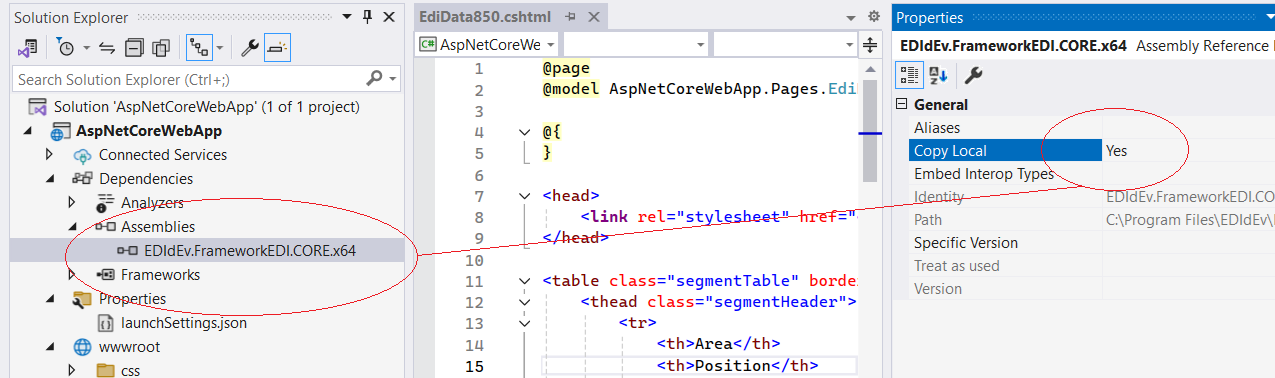
- Go to the folder where FREDI was installed and from the BIN folder, copy the Ijwhost.dll from this folder to the output folder of the project. NOTE: Please note that the Ijwhost.dll in the BIN folder of FREDI 64-bit is for 64-bit projects; for 32-bit projects, the Ijwhost.dll in the BIN folder of FREDI 32-bit must be copied instead.
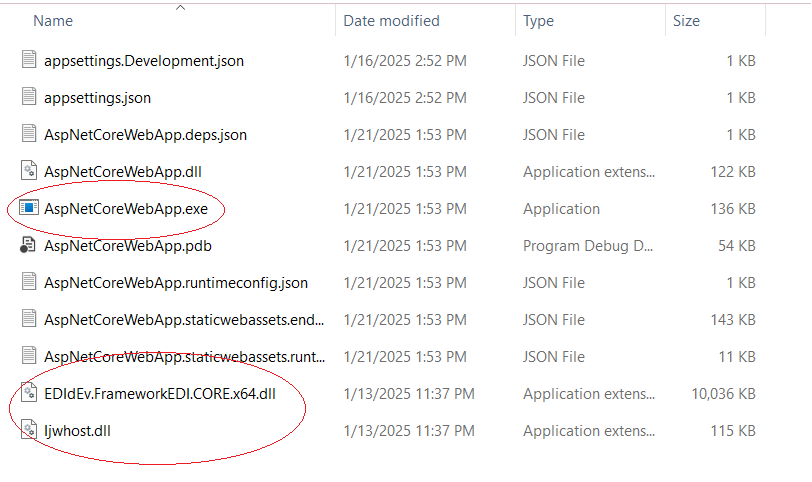
- In the C# (or VB) code, add the following code to reference the component
using Edidev.FrameworkEDIx64.CORE;
- Run the project.
- Using Visual Studio 2022, create a 32-bit ASP.NET Core application.
- For more information on ASP.NET Core: Overview of ASP.NET Core
- To build a standalone ASP.NET CORE app: Tutorial: Get started with C# and ASP.NET Core in Visual Studio
- Select the Solution Explorer tab of your project to view its contents.
-
From the main menu, select
Properties . - In the Build tab of the properties window, under the General option, change Platform Target to x86.
-
Add the Framework EDI .NET CORE component 32-bit to the project.
- Right-click the Dependencies folder and select Add Project Reference.... The Reference Manager dialog should display.
- In the Reference Manager dialog, click Browse button, then browse to the folder where Framework EDI 32-bit was installed and select the file EDIdEv.FrameworkEDI.CORE.dll for 32-bit project.
- Make sure the checkbox next to the component EDIdEv.FrameworkEDI.CORE.dll is checked. Then click OK.
- The selected component (EDIdEv.FrameworkEDI.CORE.dll) should now be listed under the Dependencies/Assemblies folder.
- Under the Dependencies/Assemblies folder select and right click the component EDIdEv.FrameworkEDI.CORE.dll. Select the Properties item in the context menu.
- In the Properties tab/dialog. Change the Copy Local property to YES. When building the project, this option will copy the component to the output folder of the project. NOTE: The Framework EDI .NET CORE
can only be used as a private assembly, it cannot be reference from the Global Assembly Cache (GAC).

- Go to the folder where Framework EDI 32-bit was installed and from the BIN folder, copy the Ijwhost.dll from this folder to the output folder of the project. NOTE: Please note that the Ijwhost.dll in the BIN folder of FREDI 32-bit is for 32-bit projects; for 64-bit projects, the Ijwhost.dll in the BIN folder of FREDI 64-bit must be copied instead.
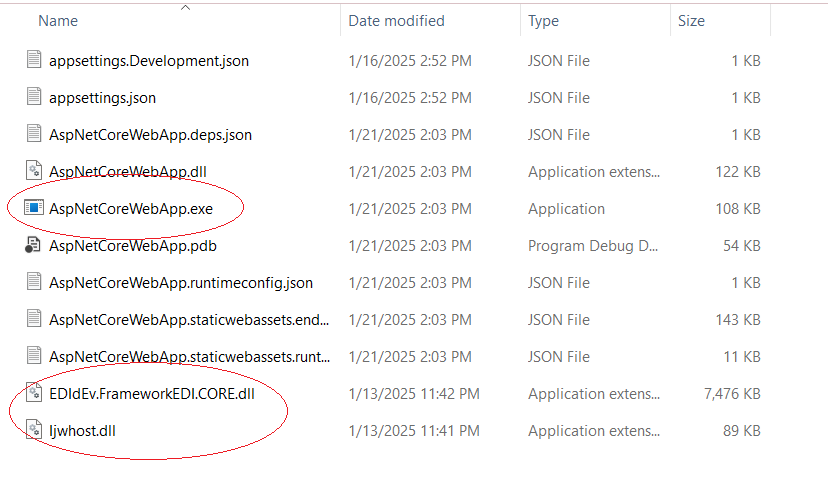
- In the C# (or VB) code, add the following code to reference the component
using Edidev.FrameworkEDI.CORE;
- Run the project.
Using Framework EDI .NET Core in Blazor
- Using Visual Studio 2022, create a 64-bit Blazor application.
- For more information on Blazor: ASP.NET Core Blazor
- To build a Blazor app: Build your first web app with ASP.NET Core using Blazor
- Select the Solution Explorer tab of your project to view its contents.
-
From the main menu, select
Properties . - In the Build tab of the properties window, under the General option, change Platform Target to x64.
-
Add the Framework EDI .NET CORE component 64-bit to the project.
- Right-click the Dependencies folder and select Add Project Reference.... The Reference Manager dialog should display.
- In the Reference Manager dialog, click Browse button, then browse to the folder where Framework EDI 64-bit was installed and select the file EDIdEv.FrameworkEDI.CORE.x64.dll for 64-bit project.
- Make sure the checkbox next to the component EDIdEv.FrameworkEDI.CORE.x64.dll is checked. Then click OK.
- The selected component (EDIdEv.FrameworkEDI.CORE.x64.dll) should now be listed under the Dependencies/Assemblies folder.
- Under the Dependencies/Assemblies folder select and right click the component EDIdEv.FrameworkEDI.CORE.x64.dll. Select the Properties item in the context menu.
- In the Properties tab/dialog. Change the Copy Local property to YES. When building the project, this option will copy the component to the output folder of the project. NOTE: The Framework EDI .NET CORE
can only be used as a private assembly, it cannot be reference from the Global Assembly Cache (GAC).
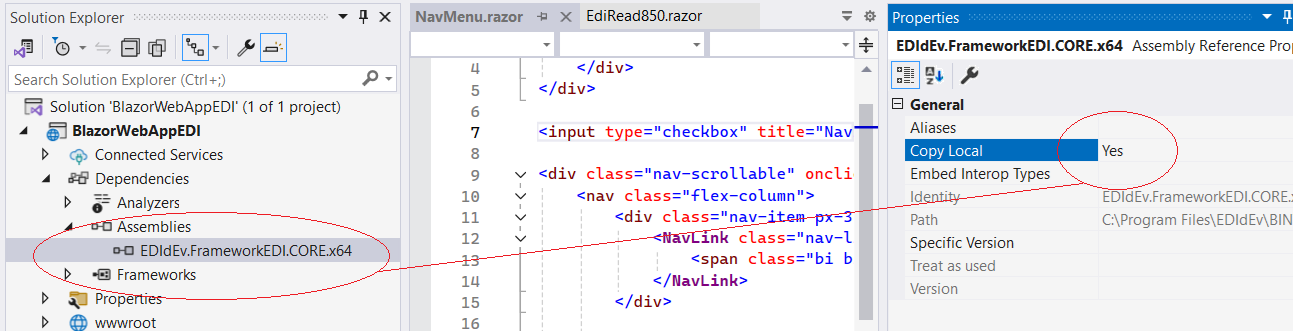
- Go to the folder where FREDI was installed and from the BIN folder, copy the Ijwhost.dll from this folder to the output folder of the project. NOTE: Please note that the Ijwhost.dll in the BIN folder of FREDI 64-bit is for 64-bit projects; for 32-bit projects, the Ijwhost.dll in the BIN folder of FREDI 32-bit must be copied instead.
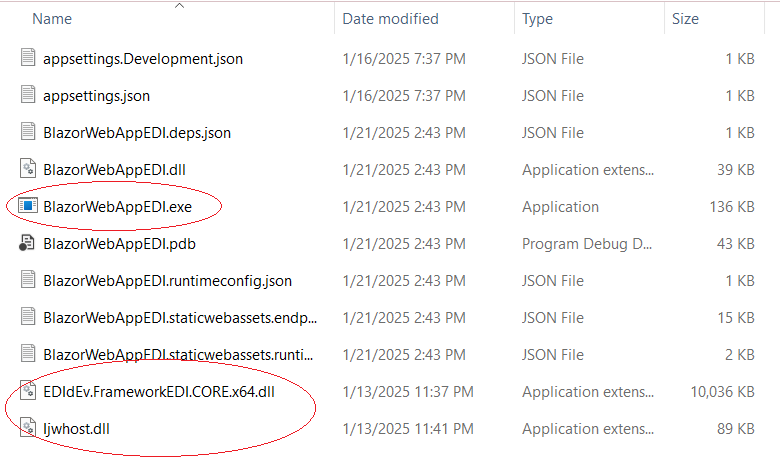
- In the C# (or VB) code, add the following code to reference the component
using Edidev.FrameworkEDIx64.CORE;
- For razor pages that reference the component
@using Edidev.FrameworkEDIx64.CORE;
- Run the project.
- Using Visual Studio 2022, create a 32-bit Blazor application.
- For more information on Blazor: ASP.NET Core Blazor
- To build a Blazor app: Build your first web app with ASP.NET Core using Blazor
- Select the Solution Explorer tab of your project to view its contents.
-
From the main menu, select
Properties . - In the Build tab of the properties window, under the General option, change Platform Target to x86.
-
Add the Framework EDI .NET CORE component 32-bit to the project.
- Right-click the Dependencies folder and select Add Project Reference.... The Reference Manager dialog should display.
- In the Reference Manager dialog, click Browse button, then browse to the folder where Framework EDI (FREDI) 32-bit was installed and select the file EDIdEv.FrameworkEDI.CORE.dll for 32-bit project.
- Make sure the checkbox next to the component EDIdEv.FrameworkEDI.CORE.dll is checked. Then click OK.
- The selected component (EDIdEv.FrameworkEDI.CORE.dll) should now be listed under the Dependencies/Assemblies folder.
- Under the Dependencies/Assemblies folder select and right click the component EDIdEv.FrameworkEDI.CORE.dll. Select the Properties item in the context menu.
- In the Properties tab/dialog. Change the Copy Local property to YES. When building the project, this option will copy the component to the output folder of the project. NOTE: The Framework EDI .NET CORE
can only be used as a private assembly, it cannot be reference from the Global Assembly Cache (GAC).
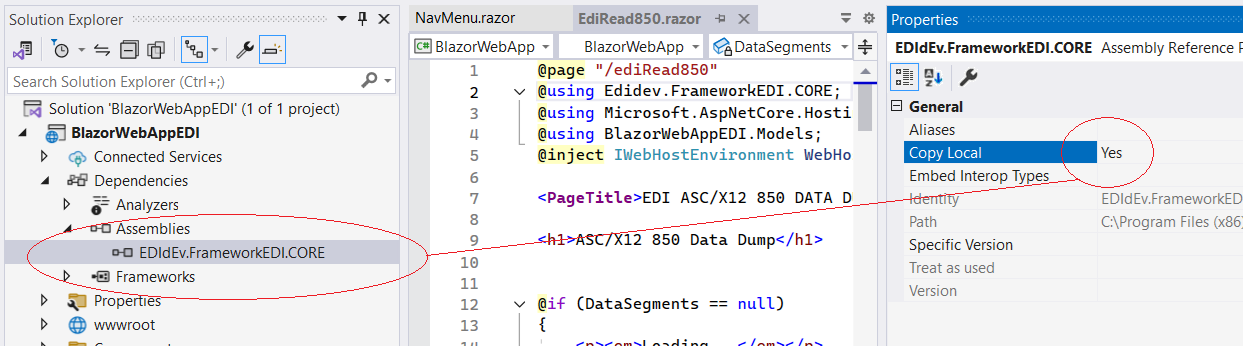
- Go to the folder where FREDI was installed and from the BIN folder, copy the Ijwhost.dll from this folder to the output folder of the project. NOTE: Please note that the Ijwhost.dll in the BIN folder of FREDI 32-bit is for 32-bit projects;
for 64-bit projects, the Ijwhost.dll in the BIN folder of FREDI 64-bit must be copied instead.
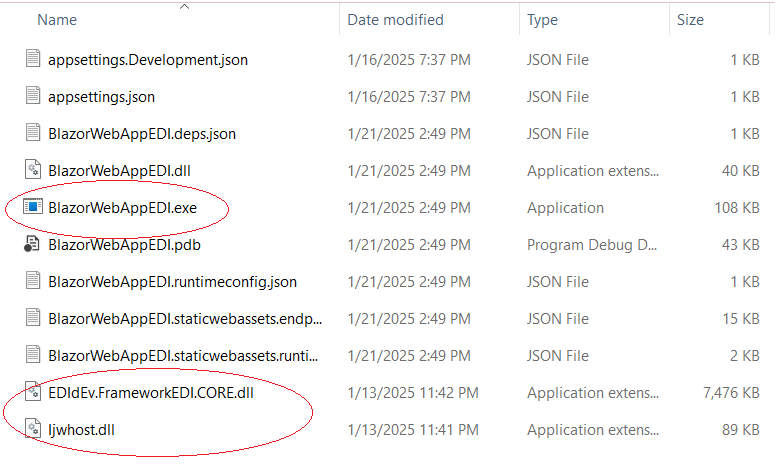
- In the C# (or VB) code, add the following code to reference the component
using Edidev.FrameworkEDI.CORE;
- For razor pages that reference the component
@using Edidev.FrameworkEDI.CORE;
- Run the project.
Contact Info:
email: sales@edidev.com
mailbox: 263 W. Olive Avenue #357, Burbank, CA 91502, U.S.A.