Framework EDI in Visual Studio .NET
- Referencing Framework EDI in:
- Compiling
- Error Messages and Solutions
Referencing Framework EDI
VS2003 .NET
Programs developed in Visual Studio 2003 would have to reference the "EDIdEv Framework EDI 1.NET"
component. This uses the .NET Framework version 1.1 runtime.

VS2005/2008 .NET (32-bit)
Programs developed in Visual Studio 2005 or 2008 (32-bit) would have to reference the "EDIdEv Framework EDI .NET"
component. This uses the .NET Framework version 2.0 runtime.
The component also requires the Microsoft Visual C++ 2005 Service Pack 1 Redistributable Package MFC Security Update. If your programs gets the following error "'EDIdEv.FrameworkEDI.NET.dll' or one of its dependencies. The specified module could not be found...", you would need to download and install the redistributable package.

VS2005/2008 .NET (64-bit)
Programs developed in Visual Studio 2005 or 2008 (64-bit) would have to reference the "EDIdEv Framework EDI x64.NET"
component. This uses the .NET Framework version 2.0 runtime. The component also requires
the
Microsoft Visual C++ 2005 Service Pack 1 Redistributable Package MFC Security Update.

VS2010 and later
Programs being developed in Visual Studio 2010
or later using the .NET Framework version 4.0 or 4.5 (specified in Visual Studio's Advanced
Compiler Setting) ...
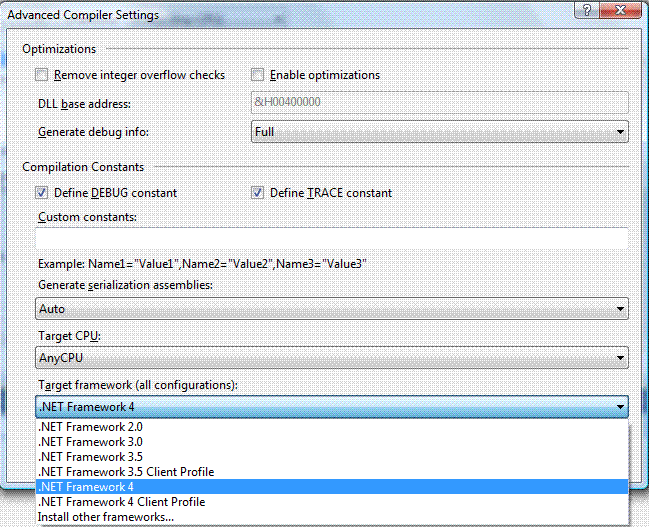
... would have to reference the "EDIdEv Framework EDI 4 NET" (32-bit), or "EDIdEv Framework EDI 4 x64.NET" (for 64-bit applications).
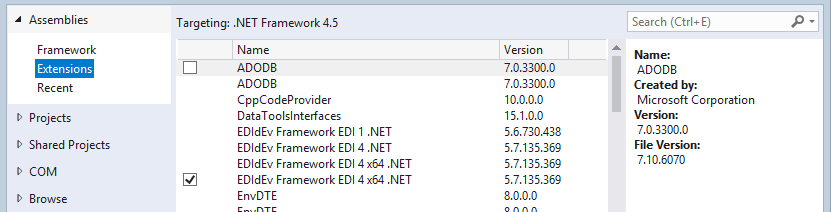
In Summary:
EDIdEv Framework EDI1 .NET -----> .NET Framework 1
EDIdEv Framework EDI .NET -----> .NET Framework 2.0 to 3.5
EDIdEv Framework EDI4 .NET -----> .NET Framework 4.0 to 4.5
Also, the following dependent files are required.
Microsoft Visual C++ 2010 Service Pack 1 Redistributable Package MFC Security Update
If your programs gets the following error "'EDIdEv.FrameworkEDI4.NET.dll' or one of its dependencies. The specified module could not be found...", you would need to download and install the appropriate redistributable package.
Compiling 64-bit applications
When building a 64-bit application for deployment on a 64-bit machine, you must explicitly specify the "x64" platform(not "Any CPU")
during compilation.
To change the Solution Platform of your project from “Any CPU” to “x64”, do the following:
- Go to the Visual Studio Standard Toolbar, and pull down the Solution Platform list box field, then select “Configuration Manager”
- In the Configuration Manager dialog box, your Project will be listed in the “Project contexts” list. Pull down its Platform field. If "x64" is not yet in the list, select “New”, and create a new platform “x64”.

Compiling 32-bit applications to run on 64-bit platforms
To make your 32-bit application run on a 64-bit server, you have to first compile it to make it run explicitly on 32-bit processes. This is done by changing the compile platform configuration from "Any CPU" to “x86”.

Error Messages and Solutions
-
"Could not load file or assembly 'EDIdEv.FrameworkEDI.NET4.x64, Version=5.6.724.432, Culture=neutral,
PublicKeyToken=366ef3324f08b1d2' or one of its dependencies.
The system cannot find the file specified", or
"The application failed to start because its side-by-side configuration is incorrect."
This may happen if you are missing some files needed by the Framework EDI (FREDI) component. Install the following prerequisite files, and then reinstall FREDI
-
"Could not load file or assembly ‘EDIdEv.FrameworkEI.NET … or one of its dependencies. An attempt was made to load a program
with an incorrect format".
This happens on 64-bit machines when your program has not been specified to run on x64 or x86 platform. Read above topics on "Compiling 64-bit applications" and "Compiling 32-bit applications to run on 64-bit platforms".
-
"RegOpenKeyEx failed. The system cannot find the file specified. GetLastError(2)."
This error may happen if you are missing the Microsoft .NET Framework 3.5, which is not shipped in later Windows O/S. It can be downloaded from
- For more Frequently Asked Questions, click here.